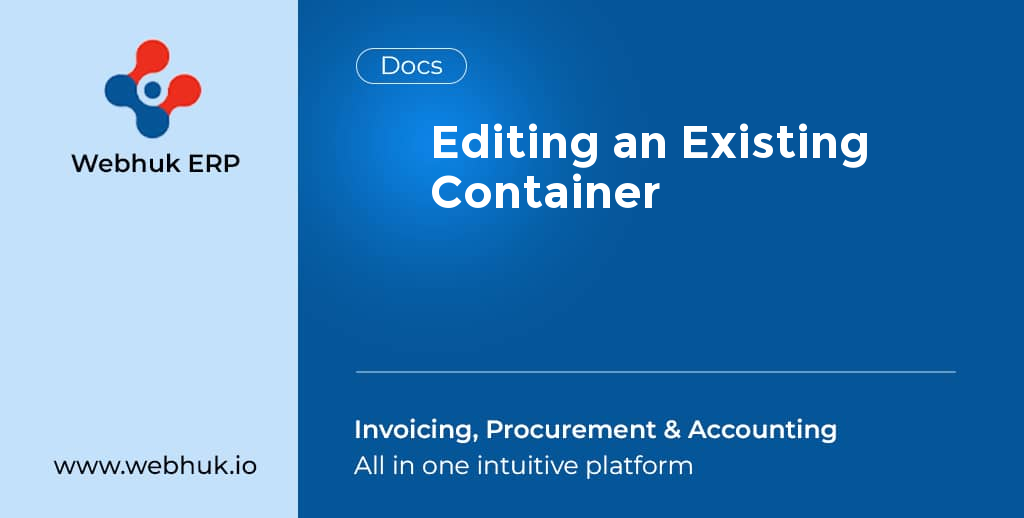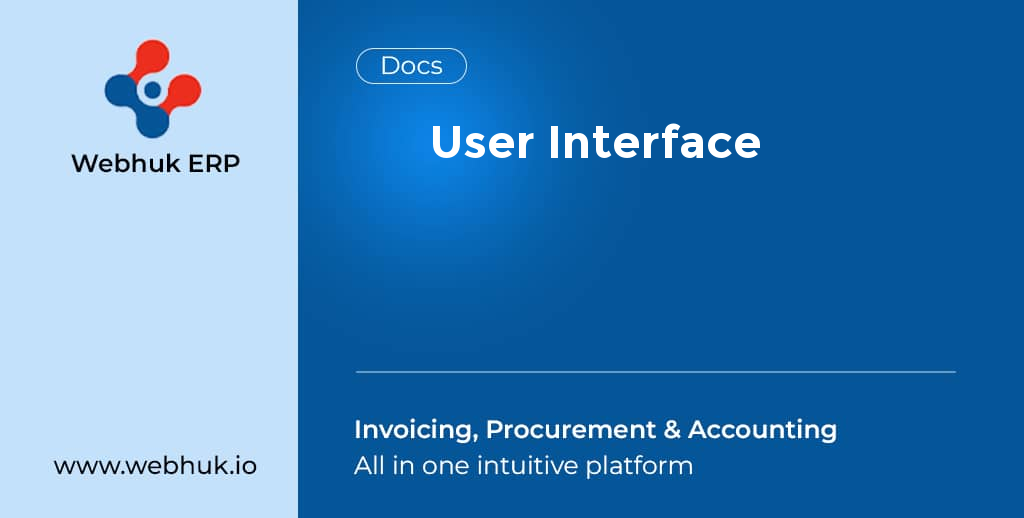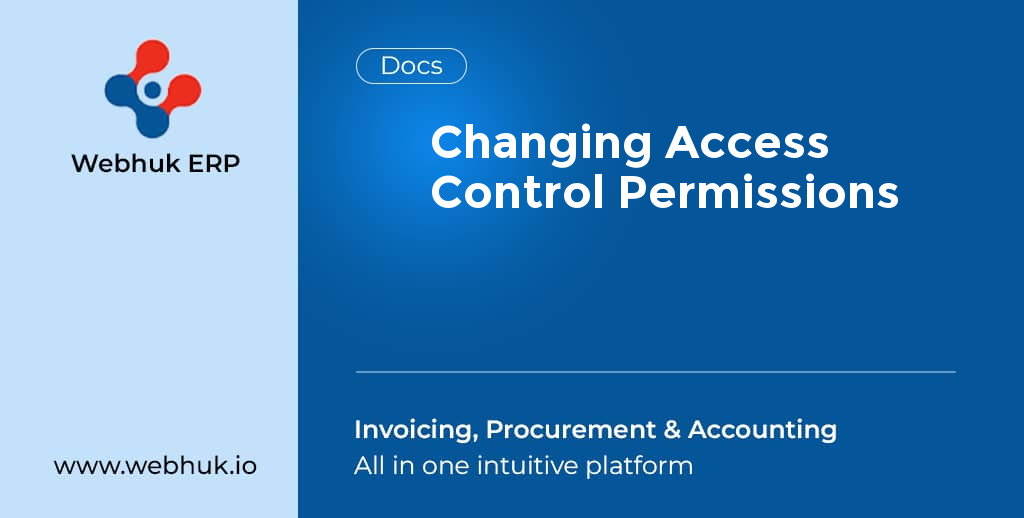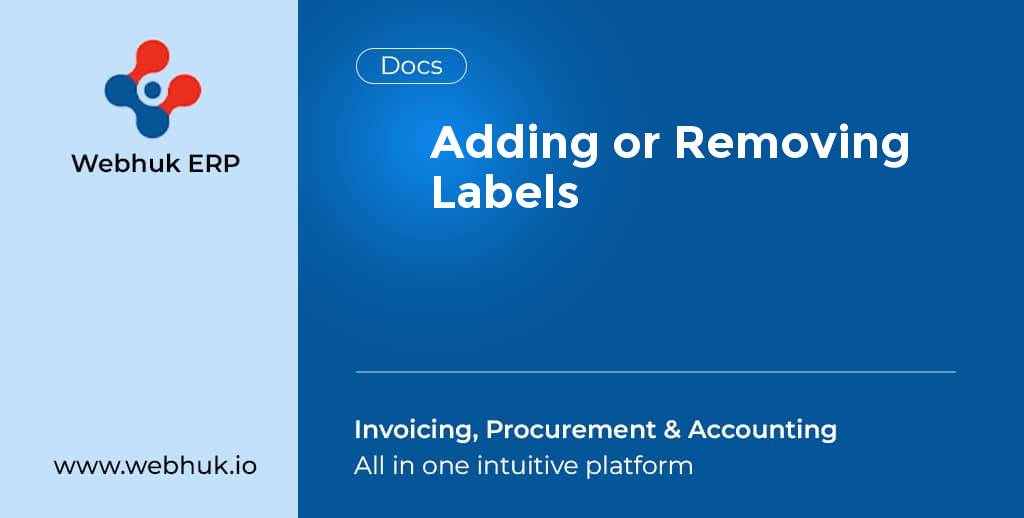To Edit any of the existing Containers
-
Mouse-Over on Admin Menu
-
Select Branches & Containers from drop down
-
Select All Containers from right hand pop up menu
-
All the Containers in the system are listed
-
Since Containers are a part of Inventory the Page Title is Dashboard → Inventory → Containers → Index
-
The Actions column has View, Edit and Delete button
-
The View button takes you to another page, which shows a Container details and has tabs (sub menus) for Inventory and Logistics, which shows the related inventories and logistics, respectively for the selected Container
-
The Delete button will Delete the record and red cross it on the list, you could undelete it at any point of time
-
The Edit button, takes you to editable window, where Container Name and Description can be edited.