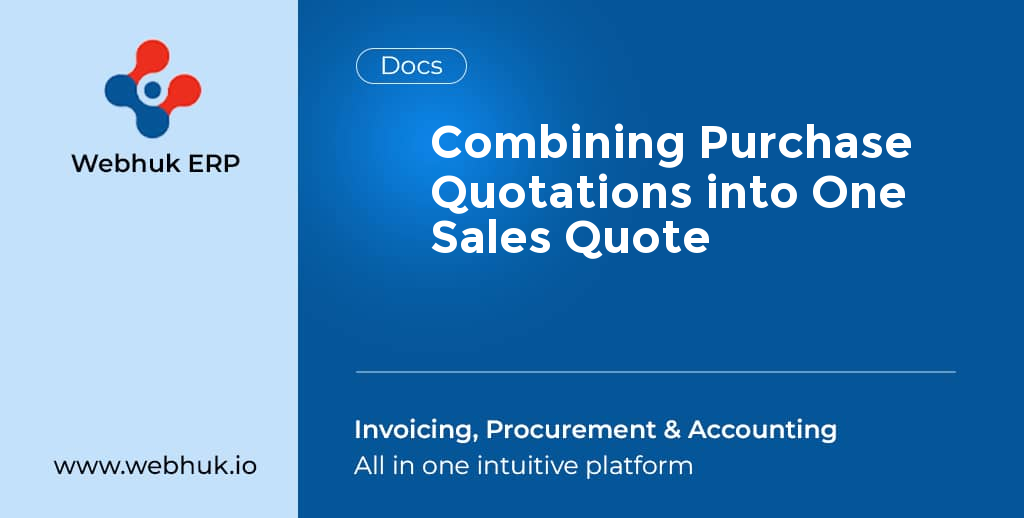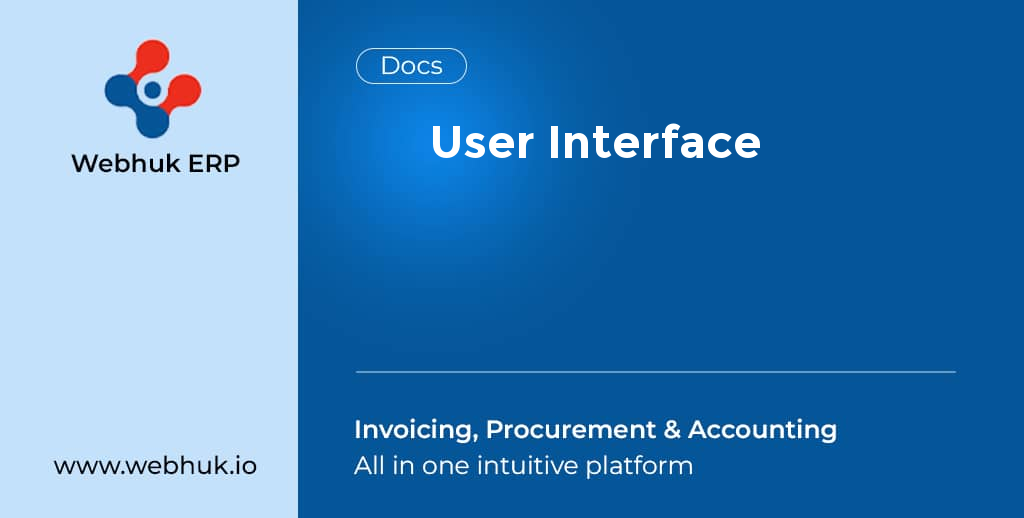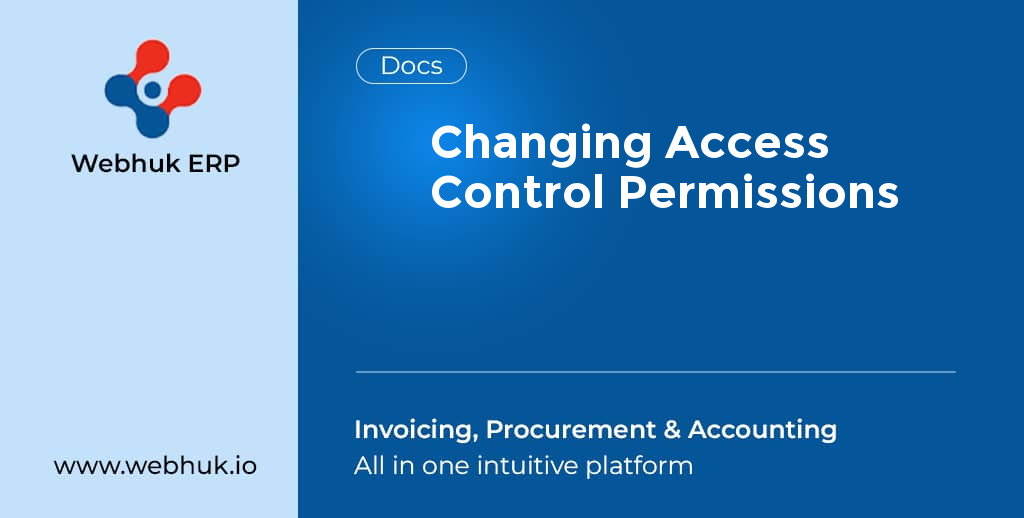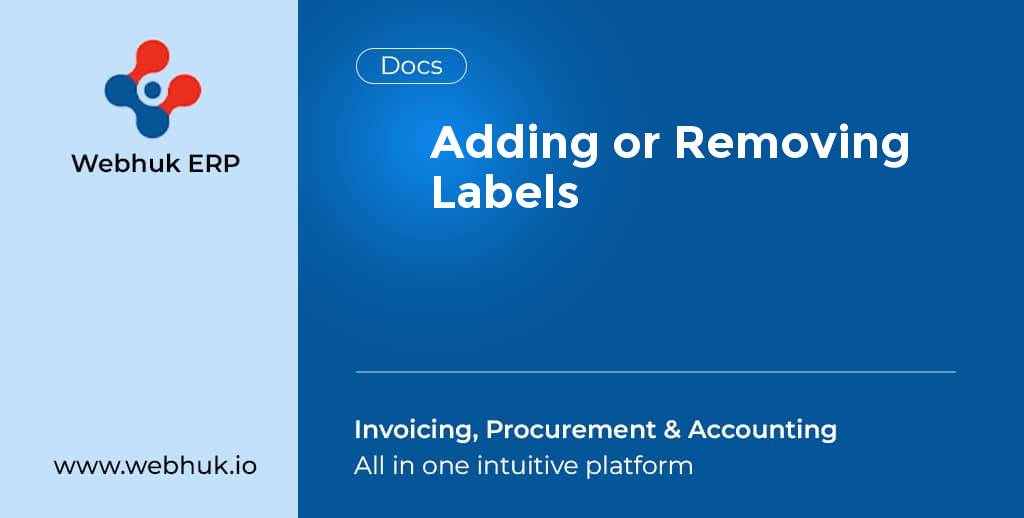Once the vendor fills in details into the quotation and sends the same for approval, the status of the same will show on the Tradeboard.
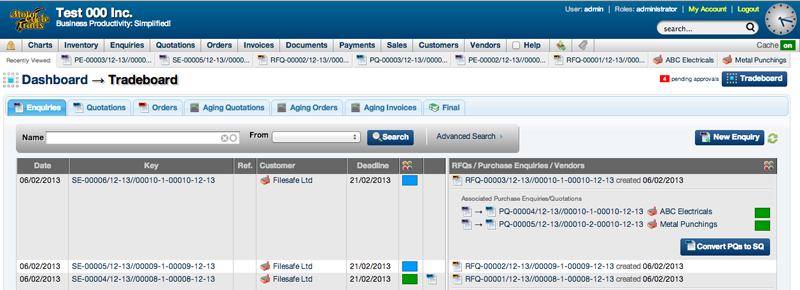
To Convert Purchase Quotations to Sales Quotations
- On the Tradeboard, select Convert PQs to SQ
- The quotation will open
- This quotation will have the vendors quotes that you can choose from to finalize and close on
- Select the vendor quotation that suits the requirement
- One can also add in additional details such as MarkUp and Freight costs to the quotation
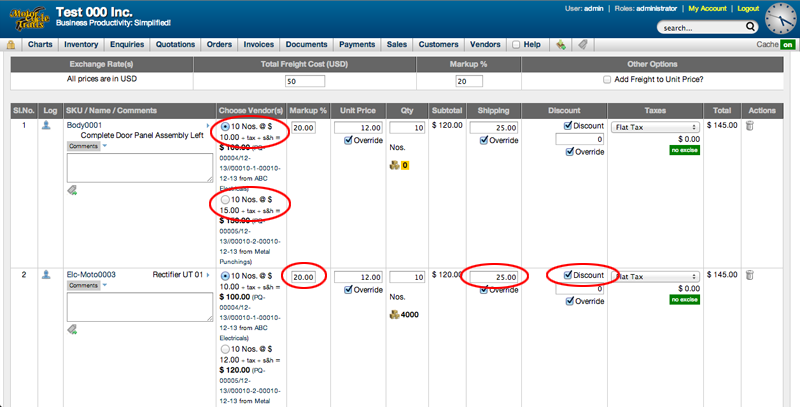
- Once the additonal details have been added select 'Save & Calculate'
- Scroll down to the end of the page and select Approve
- The Purchase Quotations have been combined and into one Sales Quotation
To View Quotations and Status
- Once the quotation has been combined, the status of the quotation can be seen on the Tradeboard
- The Tradeboard will also show you other details with regard to the quotation such as original value, markup value in terms of money and profit / loss figures and percentages. This helps track the profit / loss of the various trading activities that will take place in the course of the day
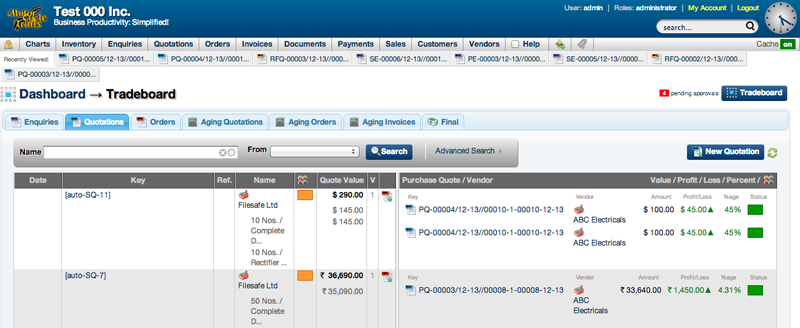
- On the Tradeboard, navigate and select Quotations