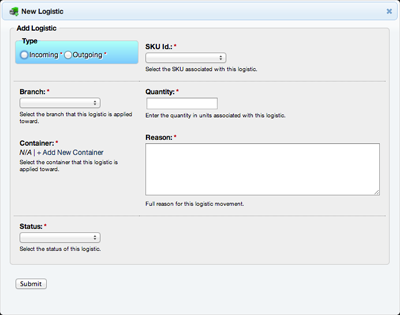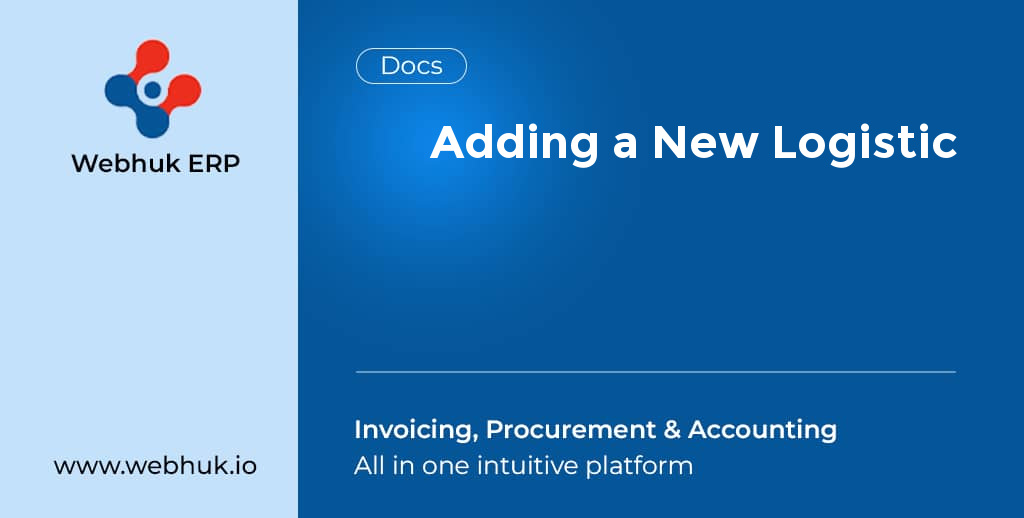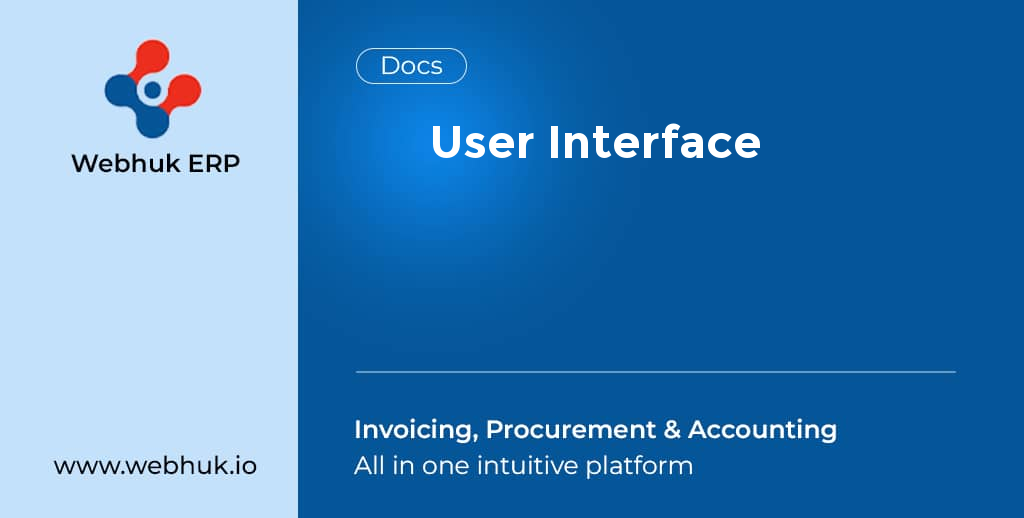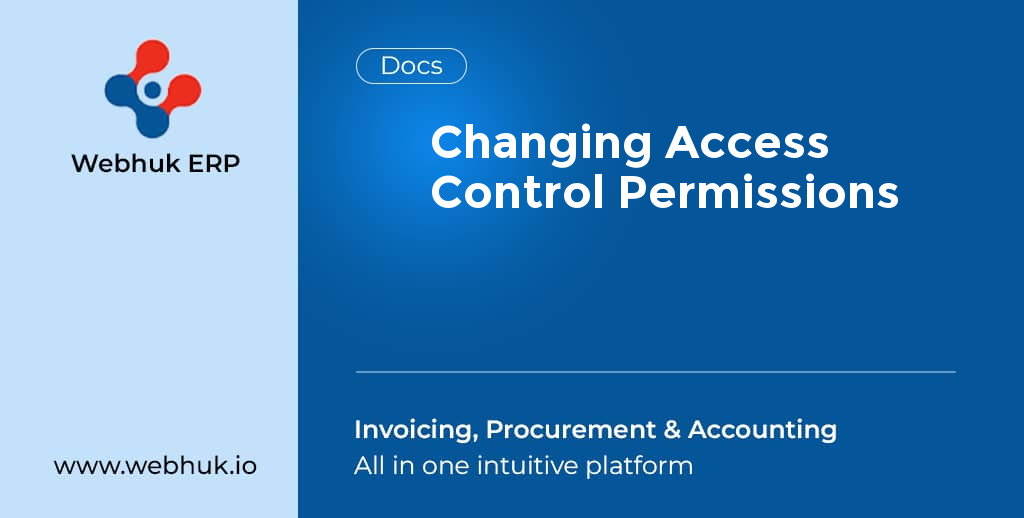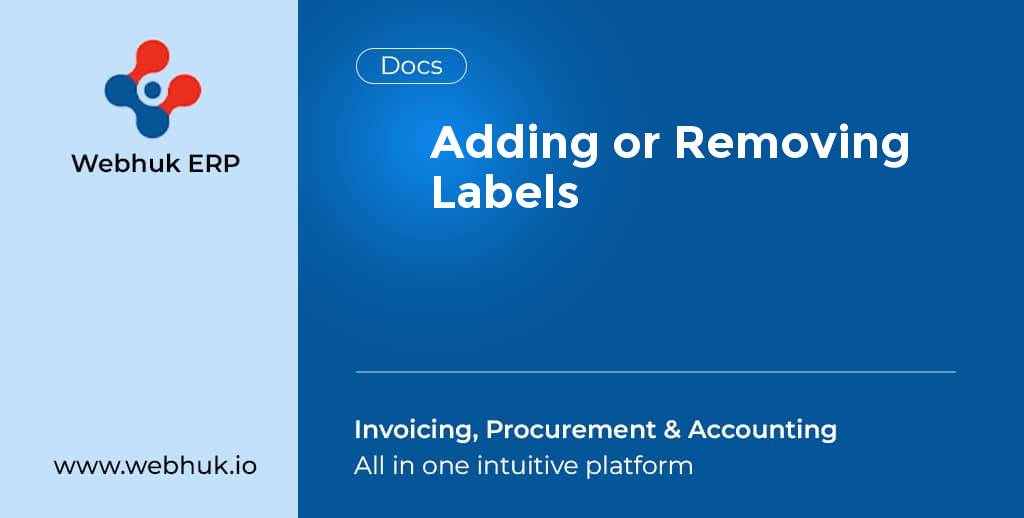- Mouse-Over on Inventory Menu
- Go down to Logistics section and Select All Logistics
- The next window lists down all the existing Logistics in the system. Note: A fresh instance of your database would have no logistics and you would have to create new logistics
- Click on New Logistics button
- Next window is an editable window, where you need to Add the New Logistics data
- First of all Select whether this would be Incoming or Outgoing Logistics
- Select the SKU Id associated with this Logistics
- Select the Branch associated with this Logistics
- Select the Container associated with this Logistic. If no Container is available, this window lets you create a New Container
- Next enter the detailed reason for this Logistics movement
- Next select the Status of this Logistics
- Click Submit